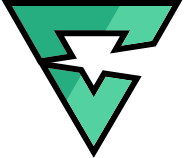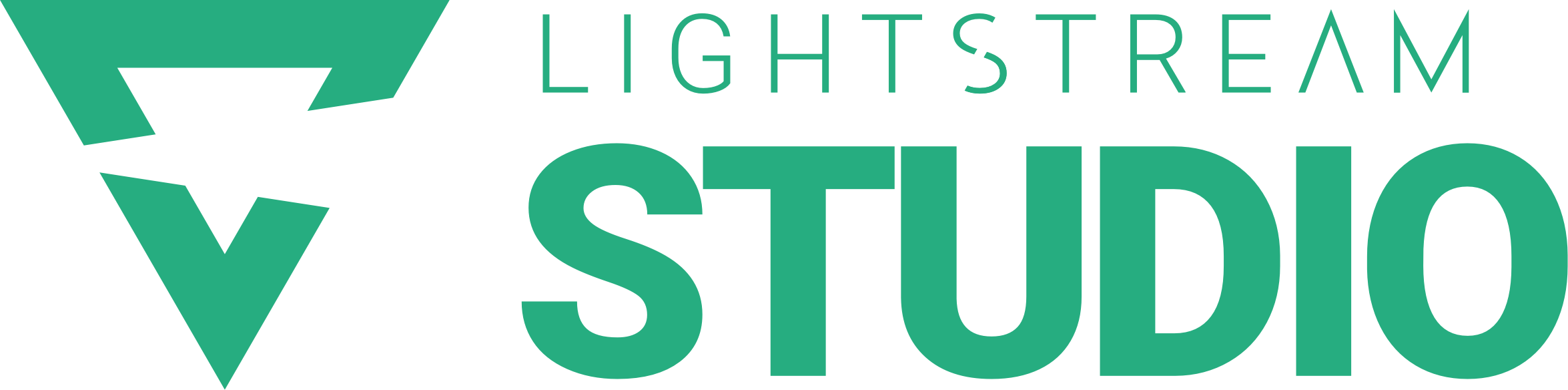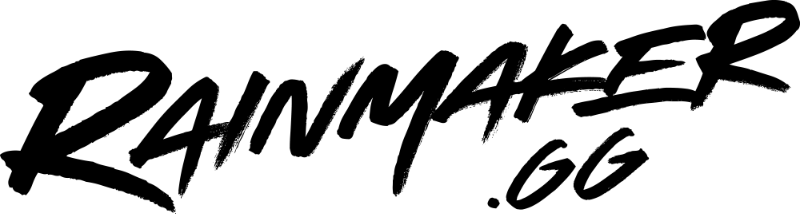Take mobile gaming to the next level by live streaming mobile games directly from your iOS & Android device with Mobilecast.
Mobilecast gives you the power of cloud-based graphics, overlays & alerts without specialized hardware & software to stream the hottest mobile games.
Getting Started
To get started, you’ll need a mobile device and a Lightstream Studio subscription. Go to the iOS App or Google Play Store to download the Lightstream MobileCast app.
A Lightstream Studio subscription to either a Gamer or Creator plan is required.
Create a Gamer Project in Lightstream Studio with a Game Source layer in one of your Scenes – which is where Mobilecast will stream to.
Set up the App
Launch the Mobilecast app and sign into your Lightstream Studio account. Once logged in, MobileCast will automatically set itself to either stream to the Gamer Project you previously streamed to, or the Gamer project you have enabled Auto-Live on.
Mobilecast will match its broadcast resolution to that Gamer Project and automatically choose a bitrate that’s best for your available internet connection.
You can adjust your game output and microphone volume. Tap the icons to mute either source.
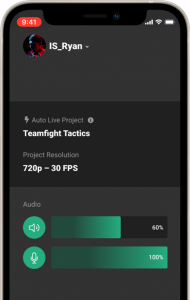
On Android only, you can choose to toggle your device’s camera to be overlaid onto your stream.
Tap Start Screen Broadcast to begin. Everything on your screen will start streaming to Lightstream Studio as a Game Source.
Switch over to your game and your gameplay will now be streaming through Lightstream Studio to Twitch. Remember to unmute your device to broadcast your game’s audio.
Studio Project
From there, on a computer browser, you have all the powers of Lightstream Studio at your fingertips, such as adding overlays and data driven graphics from Rainmaker. These will be automatically added to your broadcast when you start streaming from your phone – so no computer necessary after setup.
To add your computer webcam, computer audio and switch between multiple scenes, the ideal setup is to stream from your mobile device and be next to a computer to manage your stream.
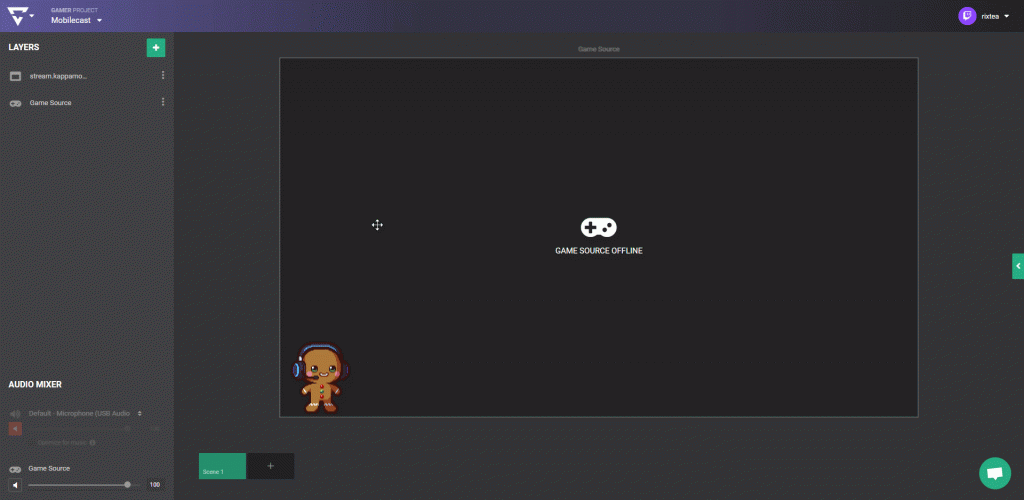
Best Practices:
We recommend streaming connected to the internet via WiFi instead of using your phone’s data plan for the best streaming speed and stability.
Also, we highly recommend plugging in your mobile device to a charger during your live stream, as games and live streaming can expend your device’s battery quickly.
And remember, EVERYTHING on your screen is being broadcast, so turn off your notifications with Do Not Disturb mode to avoid visual and audio distractions during your live stream. Also, don’t forget to unmute your device to make sure your audience can hear the game audio.
To learn more about making the most out of Lightstream Studio, check out our other YouTube tutorials or visit our knowledge base.